Over the past year and a half or so, I’ve immersed myself in the world of Linux and more broadly the process of making your computer truly your own. This post describes my experiences and hopefully encourages you to do so as well.
TLDR: making your computer your own is hugely fun and rewarding, both in the sense of personal satisfaction and growth, and in the sense of time gained back down the road. The tradeoff between time spent customizing and time gained through workflow is often not “worth it.” But so what if you waste time on something that is both enjoyable and meaningful?
Most of the language here is geared towards people who aren’t experts in the Linux world or are fluent in tech-speak, so I’m a little verbose on explanations. It also just covers a lot of content in general, and at some point it will not be useful for you to read a particular section. Feel free to skip around and use the provided navigation tools to glean what is useful.
Why?#🠑
Why should I (or anyone) care about customizing your own computer? The answer falls into three categories:
- A better world for computing. There is so much about computers that to me is incredibly magical, but much of it has been done away with the appropriation of computing by a few gigantic companies. I want a world where computers are diverse, we are intimately familiar with the power under our fingers, and in general where computers offer more than corporate prescriptions. I want a world where the knowledge behind such devices is open and free. So to me that warrants a turn away from proprietary operating systems and towards open source and experimentation.
- Utility and power. You’ve probably heard Michio Kaku’s observation that modern phones (and computers) have more power than the machines that put astronauts on the moon in 1969. I’ve heard it a hundred times but my amazement from it has not diminished, perhaps a testament to how much the power in my laptop has been kept away from me, and how much the power has been taken by idle processes in my previous Windows machines. I’d like some of it back.
- Fun. It really is quite fun to make your own keyboard shortcuts or to see thoughts from your head jump to life on your computer. This is probably the biggest immediate motivator and the reason I set up many of the below features.
The operating system#🠑
I run Arch Linux, a specific flavor of the family of
GNU/Linux operating systems. For those unaware, “Linux”
refers to the kernel, or the part of my computer handling
things like memory management and file storage. “GNU” refers
to the set of utilities on top of the Linux kernel, like the
GNU C library (or ”glibc) and the coreutils package for
the implementation of commands associated with UNIX
systems.1
I started out my Linux journey in September 2021 with Ubuntu, which I’d recommend to most new Linux users for its relative ease of use. I’d specifically recommend either Kubuntu or Pop!_OS, which are variants of Ubuntu with very pleasing UIs. Ubuntu was great, although I often grew frustrated trying to make GNOME and then KDE graphical settings work how I wanted them to.
I switched to Arch in December 2021. Arch differs from Ubuntu in being much more minimal by default, not even including a graphical system (it just leaves you in the Linux console), many command-line tools, the popular network managers, addons like Bluetooth, or a web browser. The upside is that you can make all of these choices yourself, resulting in (usually) a much more lightweight computer. Having choice in all of these steps feels good; you feel like you own your computer and are rewarded with knowledge of things that were simply hidden from you before. The downside is that you have to make all of these choices yourself, often a tedious and time-consuming process. The initial installation, the period when most of these choices actually have to be made, is infamous because of this and somewhat daunting to new users.
After installing Arch three separate times, I’ll say that the first time can be somewhat headache-inducing and requires meticulous perusal of the ArchWiki’s installation guide, but is a pain quickly forgotten because of the ease of use of the system after installation. The second and third times I had to install the system went much more smoothly and quickly, and I found that I was not really following directions so much as responding to my instincts for the system I wanted. Arch Linux can be difficult because you have to learn a lot, but the magic of this kind of learning is that you learn once and simply revise and expand afterward. Developing expertise in this way is a hugely rewarding feeling.
I played with Gentoo Linux for around three weeks in March 2022. Gentoo is also fairly minimal in having not much installed for you, but goes even further than Arch in requiring you compile all available tools on your own computer. “Compile” means turning the source code that someone typed into binary machine code that computers can run. Large programs like Firefox, the Linux kernel itself, and VSCode may take hours to compile. This is probably the most infamous aspect of Gentoo. The upside is that you can configure all of these yourself, again usually resulting in a somewhat lighter system by not keeping any features you don’t need. A big example is in the Linux kernel, which is partly complex for all of the many drivers and architectures it tries to support. If you only need it to support your own computer, you end up compiling and using a somewhat simpler kernel.
After a difficult start, I had a system up and running, but essential programs like RStudio spent too long compiling and breaking, and other programs required obscure compilation flags to work how I expected them to.2 I decided to revert to Arch and simply download binaries with the pacman package manager. Some comments from the developer of the urxvt terminal seem relevant here:3
I use Gentoo, and I have a problem…
There are two big problems with Gentoo Linux: first, most if not all Gentoo systems are completely broken (missing or mismatched header files, broken compiler etc. are just the tip of the iceberg); secondly, it should be called Gentoo GNU/Linux.
For these reasons, it is impossible to support rxvt-unicode on Gentoo. Problems appearing on Gentoo systems will usually simply be ignored unless they can be reproduced on non-Gentoo systems.
In any case, TLDR the OS: use something that fits you and doesn’t leave a bad taste in your mouth for both ethical and technical reasons, but try not to spend too much time jumping around or “distro hopping.” I think Arch is a good compromise here, as it gave me lots of freedoms and only a few headaches; I recommend it.
Terminal#🠑
I use the xterm terminal. I used the rxvt-unicode (or “urxvt”) terminal until recently, but that terminal puts in too much space between characters by default. Users can manipulate it, but manipulating it can make it break quite easily, giving you strangely sized text if you put characters a tenth of a pixel too close. Patches to fonts and to urxvt itself can also create the slight adjustments that break your workflow. One day I got fed up with it and switched to xterm.
Another note: I’ve also tried out the Kitty and Konsole terminals, which I think are fine. I’ve seen some hype around the Alacritty terminal, but it makes me frustrated a bit because I don’t feel that we really need ultra-fast performance with terminals as the Alacritty project makes its main goal, and the maintainer is a bit rude. I have nothing but love for Kovid Goyal, the developer behind the Kitty terminal, for his rock-steady maintenance, extensible standards behind the terminal itself, very friendly relationship with the Kitty community, and the creation of the Calibre eBook viewer. Using Kitty is a great choice, I can’t remember why I chose to use XTerm, but it was likely just the option I picked first and then encountered too much friction to port my configuration.
I haven’t really customized XTerm to be that strange, but I did put in a “day/night” mode for my terminal colors, which resides in both CRON jobs and scripts that execute whenever new terminals open. The “day” mode looks like this:
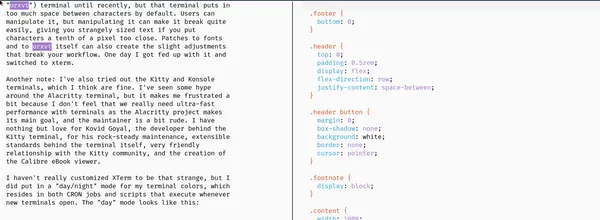
And the “night” mode looks like this:
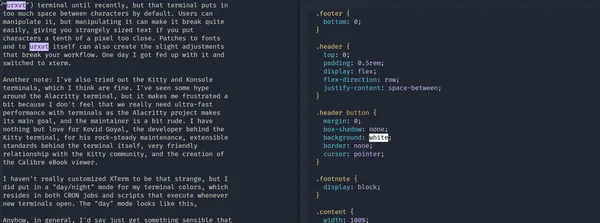
The colors themselves come from the Ayu theme, with slight adjustments made by myself for higher contrast on day mode and softer colors on night mode. I chose Ayu because it is beautiful and clean, and because it is far more readable than themes like Solarized that I also find beautiful.4 The code and colors for this configuration can be found in this subfolder in my dotfiles repo.
Anyhow, in general, I’d say just get/make something sensible that works for you and doesn’t make you feel weird about supporting it. I happen to use xterm because it’s the standard one for the X Window System, which my computer (and many others) run.
Desktop environment and window management: “ricing”#🠑
Arch doesn’t come with a way to display applications or manage a graphical interface, so you have to pick and use your own. I picked KDE at first, since that was what I used on the Ubuntu system I used before.5 KDE is beautiful, highly customizable, has wonderful and friendly developers, and gave me an overall amazing experience; I highly recommend it for both technical and non-technical users.
The downside of KDE, and arguably all desktop environments, is that because of their goal of being fully featured and usable by all, they add much more to your system than you really need or want. Arch forced me to think a bit more carefully about what packages and software I have installed on my system, and realized that I have nearly a hundred different pieces of software from the KDE ecosystem that I don’t need. Games, printers, extra web browsers and text editors, audio/video/photo editing — all things that are indeed useful at large and make a case for others to use KDE, but not for me. I wanted a system that gave me none of these by default, and also allowed me to have a painless exploration of further tools.6
So I turned to i3 instead. i3 is a window manager, and not a desktop environment, which means that it provides ways for your applications to be displayed and managed but does not provide any extra features necessary to run a working desktop. i3 does not provide docks or application launchers, or even a settings interface where you can change basic things like volume or screen brightness. These must be installed separately and then attached through i3’s keyboard shortcuts or manually launched on the command line.
This is a long, tedious, and honestly ongoing process. Just
last week I finally got fed up of going to the command line
and connecting to my airpods with bluetoothctl, and so I
installed the Blueman bluetooth manager to make this a bit easier. But i3 does
have some of its upsides and allowed me to make some cool
functions I wouldn’t have even thought of on other systems.
Here are a few.
Startup programs. I configured i3 to start Spotify, my journal (see below), two terminal sessions, and the Vivaldi web browser at startup in different tabs. I guess you could do something like this in other environments, but it fits very nicely into i3’s workspace grammar, and in my opinion a more ergonomic setup than KDE or GNOME’s startup features.
Keyboard shortcuts. There are many I made, here are a few:
- Ctrl+b and ctrl+shift+b: Connect or disconnect bluetooth to my airpods
- Alt+j: open my journal
- Win+Enter and Win+t: open a terminal in my default workspace (Win+Enter), or in the last previous workspace (Win+t)
- Ctrl+s: screenshots
- Win+Number: Navigate to the workspace of the corresponding number
- Win+n: Open a new workspace
Simply but pleasing bottom bar. Using i3-bar, my bottom bar has something like this on the left:

You can navigate through different workspaces by clicking or by using using the keyboard shortcuts above (I usually use the shortcuts).
My bar usually has something like this on the right:

They change a bit depending on what I have open.
Daily updating wallpaper. Using
feh, ImageMagick, and some more Cron jobs and startup scripts, I created a daily-updating wallpaper that shows the date, a quote from myleftist-quotesAPI, and one of seven fairly calm background images.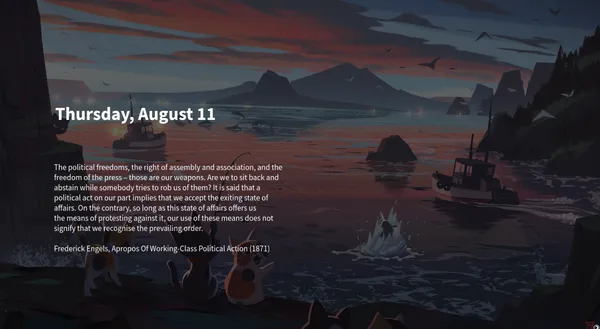
If you have spent any time on the crudely-named subreddit r/unixporn or other customization-focused communities, you’ll know that this is a fairly moderate amount of customization and doesn’t really have any of the traditional “ricing” (“customizing”) goals, that center around a sort of imagined cyberpunk hacker aesthetic:
- I don’t use any terminal UI-based applications, like
spotify-tui - I don’t have transparency, rounded corners, or gaps on any of my windows7
- I use Fira Code, which is a standard font in this aesthetic and especially valued in this aesthetic for its ligatures that transform the aesthetics of certain character combinations. But the ligatures that Fira Code provides don’t work on my terminal (xterm), so I just roll without them
- my system font is the ultra-readable Source Sans Pro instead of a display or monospaced font
- I have no animations or transitions
- My terminal font size is 15, which seems a click larger than other users’ sizes according to this post8
- I use only the built-in Linux console for login, instead of something like the Plymouth startup animation package or even a display manager to show a screensaver on the login screen.
I actually tried many of these out but quickly reverted. I’m not really sure why, as I do consider myself a person that cares about aesthetics and meaningful design. Perhaps it’s only that my preferences fall a different way. Other people have different preferences, and the customizations I put in are terrible for a commercial platform, but I’m very, very happy with this setup.
Memory usage#🠑
The other thing I’ll say about i3 and Linux is that by virtue of running less features and being smaller programs, they let me use much less memory than I had on my previous Windows machine. Windows on my machine used about 3-4Gb when idle; this seems about average from my brief visit to other people’s reports online. My current setup on my computer uses about 300-400Mb when idle, or about ten times less memory.
Most often for me this has meant an easier time working with datasets for in-memory analysis in R. Recently, it’s also meant that my computer is able to smoothly run Docker containers for a medium-large project I’ve been contributing to. Other applications like Chrome, VSCode, Zotero also have more resources available to them.9 And I’m able to develop many personal Node-based applications for myself without guilt of memory usage (see the next section).
I also value this sort of thing (and I suspect most Linux enthusiasts do as well) because of the principles and aesthetics it embodies. Computers shouldn’t be using any more resources than they have to by default. They are powerful machines that can be crippled by too much software; making effective use of that power means making it available to users rather than having the underlying system consume it.
Personal applets#🠑
This is kind of a long section because there are a several things I want to describe. Skip to the next section if you aren’t interested in these personal applets!
A habit I’ve gotten into that fits into the ongoing theme of “customizing things for yourself” has been coding small, usualyl web-based, apps that fill in the gaps of things I want from a computer. Organized chronologically, they are:
An API for leftist quotes: I actually thought this was fun enough to make public and described it in its own post. I run an instance on my own computer, at first to avoid any excess querying costs from Heroku and now simply because it’s faster to receive an answer from my laptop than from my home server.10
RSS and Atom feed reader. At the beginning of this year I decided to stop spending so much time on Twitter and Instagram and follow slightly-longer-form content instead, as part of a general push for myself to try to focus more and think about things intentionally rather than through the firehouse of social media feeds. So I made a feed reader that (currently) tracks 38 blogs and sites I like. It looks like this:
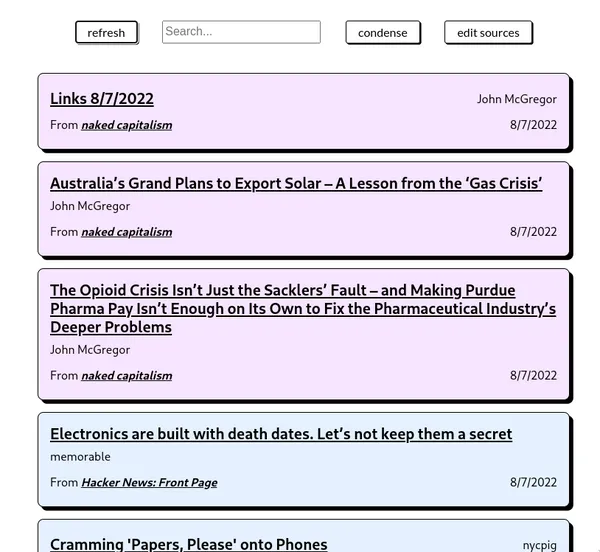
I originally intended to have the code for this exist completely on the front-end, meaning be activated and contained inside my web browser that would open the feed reader. But because of a security policy called CORS, fetching data like feeds from other sites is impossible unless the target site specifically allows it, and most sites do not. So my solution was to write a server that would fetch and store the feeds, and integrate it with the code that makes the UI. This was my first solo foray into this kind of server-plus-UI (some might call that a full-stack web app, some might not) pattern, which repeats across the next few projects below.
Some notable features here: the feeds are fetched concurrently through heavy reliance on async code and
Promise.allSettled-based functions. The feeds are passed to the UI through the server-sent events web standard, which lets items be displayed as soon as a single website’s code is fetched. On the UI side, there are some nice hover effects, each post is colored according to the site it came from, and thelocalStorageweb API is used to cache previously fetched feed entries.The last thing I’ll say about this is that the server was actually my first venture into Rust, and for a while the server was a simple Rocket-based Rust application. Rust is great and I miss some of its features when writing JavaScript or Typescript, for example in requiring explicit error handling and in having friendly and intuitive reporting of syntax errors. But web server frameworks in Rust are a bit underdeveloped in my opinion — and to be honest, they likely will always appear to lag a bit behind JavaScript-based web utilities. Rocket and Actix Web are very performant frameworks, but (for example) Rocket’s server-sent events interface didn’t let me pass in premade streams so that sites could both be fetched by the server and passed to the client in an async way. So I switched back to Typescript-based NodeJS, where development was magically easy if a bit chaotic. I think I’ll continue using one language (Typescript) for most future projects, instead of switching languages for the server and frontend code.
Task boards. I have an ongoing tasklist always kept in my journal entries, but in one particularly busy period I found I needed something slightly more complex. So I came up with a UI for task managing, or “kanban” boards:
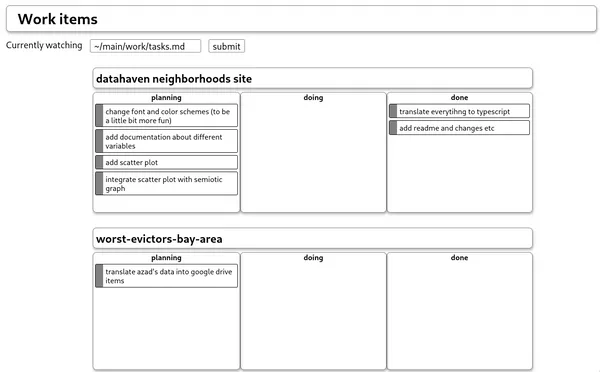
A “kanban board” in American software engineering colloquial usage refers to a rectangle holding three (or more) columns.11 The three columns can be named many different things, but from right to left are used for tasks waiting to be worked on, tasks currently being worked on, and completed tasks. A board like this helps firstly with keeping track of necessary tasks, but also helps prioritize which tasks to tackle, reminds one of accomplishments and progress, and encourages one to take on only a few tasks at a time.
I expanded on this a bit with two dimensions. The first dimension lies in having multiple boards, where each board represents a single project. At this point in life I work on multiple projects at a time, even within a single job or organization, so keeping track of tasks for each of them has been helpful for me. The second layer in the same tune is separating groups of these boards into collections. I have just two collections right now, one for personal projects and one for work, but I am planning a few personal projects that might require their own collections and I’ll also have to make more for my last semester of college and grad school applications that start soon.
I’m pretty happy with this! I’ve implemented some quality-of-life features like drag-and-drop, animations and transitions, loading indicators, error messages, keyboard navigation, and (to me) coolest of all, a markdown-tasklist converter and sync system. In other words, all of my tasklist collections are synced with plaintext, syntactically valid Markdown documents. The tasklist collection in the above screenshot looks like this as Markdown (scroll horizontally to view overflowing content):12
--- name: Work items --- ## datahaven neighborhoods site | planning | doing | done | | ----------------------------------------------------------- | ----- | ---------------------------------- | | change font and color schemes (to be a little bit more fun) | | translate everytihng to typescript | | add documentation about different variables | | add readme and changes etc | | add scatter plot | | | | integrate scatter plot with semiotic graph | | | --- ## worst-evictors-bay-area | planning | doing | done | | --------------------------------------------- | ----- | ---- | | translate azad's data into google drive items | | |This turned out to be much easier than I thought, praise be to the beautifully simple syntax of Markdown and the magic of API routes in SvelteKit.13 I was even able to put in debouncing for the updates to these documents, used the
localStorageAPI to remember across tab sessions which collections are in which documents, and used the Prettier library in JavaScript to automagically format Markdown tables.14There are still some rough edges, like some layout shifts when I drag tasks, or putting in a “confirm” feature for deletions of tasks and boards, but this is useful and satisfying enough to me that I use it every day, for nearly all of my tasks. And I’ve become more organized as a result!
Bookmark manager. For a brief stint last year, I exclusively used the Beaker web browser, which uses the DAT and Hypercore protocols to enable access to peer-to-peer-hosted websites. It was quite fun! But the project itself is no longer actively developed, I believe, and the browser is not fully featured. My biggest gripe was with the lack of bookmarks, so I coded up a bookmarks manager that was meant to emulate the structure of a file explorer, with “folders” existing for groups of bookmarks or other folders. This was my first time using Vue and coding a recursive component, so that was quite fun if somewhat headache-inducing. The preview is ommitted here because it is under a rewrite, and I also don’t use it anymore as I use the Vivaldi browser for day-to-day use.
Homepage. Each of the above processes are deployed on separate ports on my computer, and daemonized through pm2.15 They are connected by a single repository I call
homepage, which includes the other projects as Git submodules.16 The code forhomepagesimply displays them on a single screen, has a sidebar to navigate between them, and reaches out to the corresponding port onlocalhostwhenever a server interaction is needed.This lets me host all of the above applets on a single “site.” The cherry on top is a feature in my web browser, Vivaldi,17 that opens this site whenever I open a new tab or open a fresh browser instnace, effectively making this site my homepage.
Pretty neat!
The last thing I’ll say about the projects is that they likely have not contributed to my productivity as much as the time I have spent developing them. If you’re really into productivity or are looking for ways to optimize your workflow or something like that, these aren’t for you. They’re really just fun projects that make me happy building and using!
Writing#🠑
At the beginning of college, I wrote and took notes by hand. Wanting to be more organized and work in a more portable format, I used Google Docs. Wanting to be a bit more principled about that, I used Obsidian and wrote in Markdown.
Obsidian is a great note-taking app, and it fits well for people who like Notion (another great app) but take pride in any of slightly more technical prowess, a locally-stored note repository, or the Zettelkasten note-taking system.18 It also has a very developed plugin interface and correspondingly rich ecosystem of plugins, and also has ways for users to style or customize their own instances. In general, Obsidian has a lot of thought put into its design, from its philosophy to the UI aesthetics and software architecture. Because of this, no matter how much customization you add, you still have a very well-built tool at its core. I highly recommend checking it out if you’re interested in it, I think the developers (Erica Xu and Shida Li) are creating something fantastic and deserve all of the support they have received.
However, Obsidian works best when you have solely a vault of
plaintext notes, and not if (as in my case) you want to use
it as a general purpose plaintext editor. My notes were also
often taken alongside code projects that had directories
like node_modules, __pycache__, or renv that held
dependency information for the project. These directories
tend to be very large, and Obsidian provides no way to
ignore them and simply indexes every file it sees. This
resulted in long startup times and awkward use of the
built-in graph viewer. Rather than simply adjust my
note-taking patterns, I felt again that I’d rather go for
something that I could tailor to my needs and would be a bit
more performant.19 For me, that was Neovim.20
If you’ve never used Vim or Neovim (hereafter when I say “Vim,” I mean the Neovim successor), you are blessed. They are an old-school terminal-based text editor that rely on excessive use of obtuse keyboard mappings and little-to-no mouse control. “j” means “go down,” “A” means “begin inserting at the end of the line”, “v” means “begin selecting,” and so on. The upside is that you generally gain a bit of speed in writing, as it does take a small amount of time to reach for the mouse and navigate using its fluid motion. I’ve also always found it awkward to navigate with laptop trackpads, which is a bit of an unavoidable scenario sometimes. Relying on the keyboard for all writing actions from copy and paste to navigating with the home row results in a more ergonomic workflow.
My writing pattern through Vim generally falls into two groups: long-form writing and short notes. For longer form writing, it varies case by case, but generally I like to write in markdown files in a single folder organized by chapter or topic heading, then use Pandoc-based shell script to turns my markdown files into a single nice PDF. Often this requires manual configuration of citations and citation styles, plugins for when I’d like to split a paper into multiple files, and so on. This is somewhat tedious and breaks quite easily, so I’m strongly considering making a permanent move to the new Quarto scientific writing system, created by RStudio.21
For shorter form notes, I navigate to a directory where I
have around ~170 markdown files so far using the shell alias cdn (cd to my notes directory). Then I type note a-new-thought, or whatever else I’d like to call the
new file, and hit Enter. A Python script I wrote
instantiates a file and Neovim opens it, letting me see:
---
created: 2022-08-07
modified: [2022-08-07]
title:
tags: []
author: Nathan
---
And I continue writing my thought below. This metadata is useful for programmatic access, for example the “visualizing my brain” project that I noted above. I have some Vim shortcuts that help me put in tags in this metadata section. Though I don’t quite have a Zettelkasten system yet, I do believe in the usefulness of linking notes together, so I also use some functions to help me insert links. These helpers are written on top of the fzf.vim utility.22 The developer of fzf.vim, Junegunn Choi, has developed many useful open-source tools including and beyond fzf, and I encourage you to check out their work and/or sponsor them if you are able (link is on their name).23
The other unspoken giant in this equation is the fact that all of my writing takes place in a terminal, and the terminal+Neovim combination in my view is very quick and lightweight compared to other editors like Notion, Google Docs, Microsoft Word, or Obsidian. I can have a thought and start recording it in less than half a second, a luxury that more graphically pleasing text editors don’t offer.
All of this being said, after some use with Vim and my current setup I believe it’s one of those things the community of Vim and Linux users do religiously for its own sake, and neither for the most enthusiastic Vim users nor for non-technical laypeople does it either provide great returns nor have much relevance to our workflow priorities. So I’d recommend you just stick with your regular tool for notetaking, whether it be Google Docs, Notion, a pen and paper, or anything else. It’s more important to take notes than to work on your note system.24
Journaling#🠑
Journaling is something I do every day, and have made enough features with it to warrant its own section separate from the general writing section. I highly recommend journaling of any kind — I think any form of self-reflection and introspection is good, any form of writing is good, any form of recording yourself and who you are is healthy and good.
At startup, my computer opens up the journal entry for the corresponding day. Because I often write about fairly private things, I’ve placed my journal behind a vault that is encrypted with EncFS and must be manually unlocked by myself. I’ve connected this to fprint to unlock the vault with the fingerprint sensor on my laptop.
If the journal entry already exists for the day, the Python script handling my journal entries simply returns the filename to Neovim, which opens the file. If it does not, the Python script instantiates it with a template that looks something like this:
---
date: 2022/8/07
---
## what i am doing today
---
### ongoing tasks
---
## how i am feeling today
---
(a leftist quote is inserted here)
---
## listening toThe Python script also fills in three things:
Tasks for the day. Tasks in markdown look like this:25
- [ ] this is an uncompleted task - [x] this is a completed taskThe Python script checks for unfilled tasks from the previous day under the
## what i am doing todayheading and places them in the same section for the current day. It also checks for any tasks, even completed tasks, from the## ongoing tasksheading and places them in the same section of the current day, unfilled.The first kind of task would be a discrete, usually non-reoccurring task that I meant to complete the previous day but did not, for example responding to an email or finishing an assignment. The second kind is a task that I must remember to do every day, for example studying some vocab words as I prepare for the GRE.
These tasks are sort of an informal and incomplete list, usually having around five to seven tasks of each kind. Other tasks, for example project-specific items, I manage through the aforementioned task board system.
To give credit where it is due, this feature was inspired by the Rollover Daily Todos plugin from Obsidian, which I used last year. It is a fantastic idea and I have a lot of thanks for Matthew Sessions, who developed it.
A leftist quote is also fetched from the locally-running instance of my leftist quotes API, as described above. This is formatted into markdown-friendly syntax and placed into the journal entry.
“Recently listened to” songs. I query the Spotify Web API for five random songs out of the fifty I’ve most recently listened to. This is formatted into markdown-friendly text. An example:
- _Nocturnal animals (Feat. Zior Park)_ by **ZICO** - _Painful_ by **EDEN** - _see you soon_ by **OuiOui** - _Sweet Talk (Feat. Summer Soul)_ by **Lym en** - _Salty_ by **THE BOYZ** - _kickkick_ by **DAYBREAK**This is placed in the
## listening tosection.
Because the journal entry has its own workspace tab in i3, I keep it open and fill it out as I go throughout my day. It’s a super gratifying thing to do, very satisfying to look back on, and in general a very healthy and positive way to self-reflect. The system has actually been relatively easy to implement out of the other applets and functions I’ve described here. Journaling is also something that I do every day and is pretty important emotionally to me, and it likely could be for you as well. So for all of these reasons, I’d actually recommend thinking about something like this. You can write a Python script like I did, or perhaps you could use Obsidian’s Rollover Daily Todo plugin with perhaps the templates function to make your own journaling system. You could even type or handwrite a template manually, or not use a strict template at all — I just believe that it’s good to journal and to work a bit on how you journal so that it makes you happy and the habit sustainable.
The end and more#🠑
And that’s it! Well, sort of, the other stuff I have I make privately for security and privacy reasons. There’s also some stuff in development that didn’t make it on here.
- There have been some heated debates and arguments over what the correct term for such a system is. If you do not know about the history here, my honest recommendation is to not look it up or really care about such positions, lest you spiral down a rabbit hole that leaves a distate in your mouth for people who have otherwise developed a mountain of free and useful software. ↩
- My memory of examples here fails me at this time. ↩
- His insistence on the GNU/Linux term makes me laugh a bit here, it seems like a hint of the unimportant rifts that leave a bad taste in my mouth, as stated in the above footnote. ↩
- The Solarized theme seems to be either loved or hated, and if anything more often hated. I love Solarized, in both light and dark flavors. ↩
- KDE stands for "K Desktop Environment." The "K" used to mean "kool," but the developers scrapped the meaning and decided to simply call it K. Everything in the KDE ecosystem begins with K. ↩
- Some of these are eliminated from a more minimal KDE setup that Arch provides as a package. However, I find even that setup has way too many things that I don't use on a day-to-day basis. ↩
- Many Redditors use `i3-gaps`, Which is just i3 but places gaps between windows, an aesthetic value that a surprising amount of Redditors seem to hold. I find this gets rid of too much screen space for me, and screen space is an asset that I generally find lacking even on my decently-sized 15-inch laptop and 23-inch secondary monitor. ↩
- It's a bit of a stretch to consider small font sizes as part of a "hacker/cyberpunk aesthetic." You can throw this point out if you'd like. ↩
- Pretty much any V8- or Electron-based application goes here: Vivaldi, Spotify Linux, Obsidian when I used it. Electron is a framework for making desktop apps as if you're building a website, combining system functions like files and database connections with the relatively smooth developer experience of coding web UIs, using Google's V8 JavaScript engine and effectively running a Chromium web browser instance for your app. It's received a lot of criticism since it was released in 2013, for its security mishaps and memory usage due to this architecture. Electron apps tend to have high memory usage partly because the era of valuing conservative and minimal memory usage has passed, and because JavaScript as a language and web interfaces require rather large codebases and engines. ↩
- Heroku is a cloud platform for deploying web apps and servers. It used to be very popular a few years back, but has lost its place a bit compared to similar services like AWS, Vercel, Cloudflare Workers, and Deno Deploy. ↩
- I feel strange about the appropriation of the Japanese term from its history and how it is swept up into American hype trains. In this spirit I'll just refer to them as "task boards." ↩
- "Syntactically valid" Markdown plus YAML metadata. The CommonMark specification for Markdown, which is the closest thing we have for a canonical ruleset for Markdown, leaves out many features developers often want. The only one I've used in this setup is YAML headers that add metadata to these markdown files. ↩
- SvelteKit is a web development environment built on top of the Svelte framework. I love it for many reasons, including managing the state of applications very nicely and lending itself to easy styling. ↩
- "Debouncing" refers to having an action happen a bit later than its trigger. In this scenario, I could have the documents updated whenever I make a change, but I put in a debouncer to have the document updater wait for a little bit after I stop making changes to the UI to update the underlying documents. This lets me saving more than necessary. ↩
- "Daemonize" means that the process is set to start up every time I start my computer and run in the background. Pm2 is just a JavaScript-based application that lets you do this more easily than other systems like the i3 startup hook or systemd on Linux. ↩
- Git is a version control system, which means it tracks and records changes to your files. Submodules in Git are projects managed by Git that belong in other Git projects and are optimized as such. ↩
- I'm sure other browsers have this too, though ↩
- The Zettelkasten system is a somewhat popular style of taking notes, that believes in notes as small documents with identifiers that can link to and be linked from other notes. People get pretty excited about it, I encourage you to look it up if you have any interest. ↩
- A secondary reason I switched was because Obsidian is still closed-source. The developers are trying to build a viable business and feel that diverting energy of their two-person team towards documentation and maintenance of an open source project is not reasonable. See more at their co-lead developer's comment on the matter: https://forum.obsidian.md/t/open-sourcing-of-obsidian/1515/11. I have tons of respect for them and don't want to criticize this at all, because they are not the tech giants that withhold knowledge and software through restrictive licenses. But a small reason I switched was because it's still personally reassuring to have and use completely public utilities. ↩
- Just to avoid any disambiguities, Vim-based syntax is actually also available inside Vim, making for a few amazing Tweets (see https://twitter.com/chigbarg/status/1448817993329250334). ↩
- And no, I don't care that they're called Posit now and want us to recognize all of their labor and contributions towards cross-language and cross-format connections. They're RStudio in my heart. ↩
- "fzf" stands for "fuzzy finder". fzf.vim is the Vim plugin for fzf. ↩
- I really don't know how to say this, but some of the projects Choi has made are... beautiful? Inspiring? Just so well-made, from the docs to design. They are inspirations and encouragements to programmers everywhere. ↩
- I should take my own advice. ↩
- Task syntax in markdown is not part of CommonMark, but it is part of Github-flavored Markdown (GFM), and is a pretty useful syntax in my opinion. So despite wanting to generally stick to CommonMark, I use task syntax in my journal entries. ↩